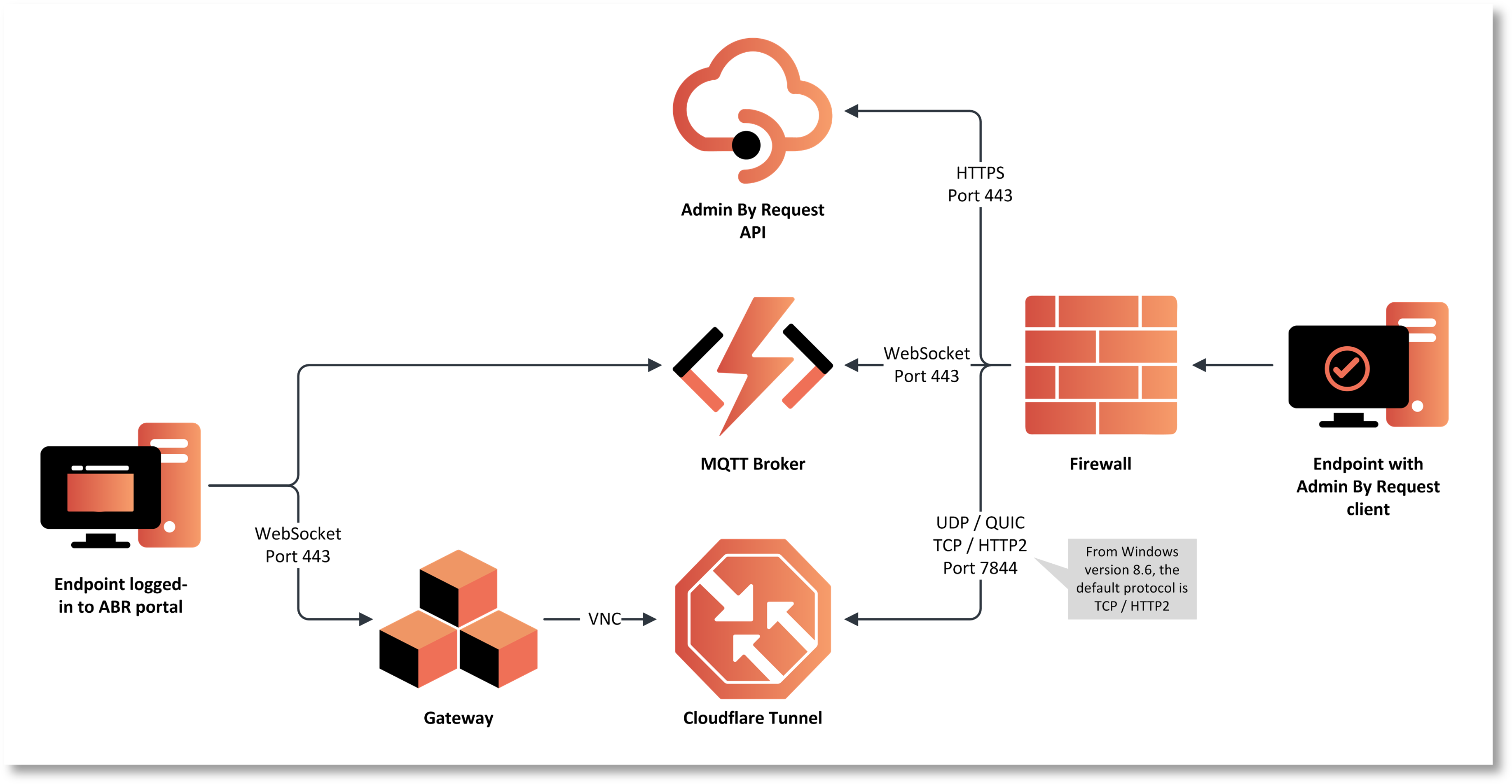Remote Support Overview
What is Remote Support?
Remote Support is part of the Secure Remote Access product by Admin By Request, that allows you to share screens and remotely control devices inside of your Admin By Request inventory, while using all of the well-known features of the Admin By Request ecosystem, such as: inventory, auditlog, settings and sub-settings, approval flows etc.
Remote Support allows either end users or IT admins to initiate a secure, just-in-time, remote support session – allowing them to share and control the end-user's device – and tear everything down once the session is done – eliminating any access points for bad actors.
This document covers getting started with Product Enrollment and Remote Support. It also describes key settings that can be administered from the portal.
At the time of writing, Remote Support is available only to Windows clients. Access to Mac and Linux clients is due in 2026.
Related information
Prerequisites
In order to use the full power of Remote Support, there are a number of requirements, listed under the following headings (not all are necessarily required - review those relevant to your environment):
 Data location
Data location
Your data is stored in a data center that is located in one of the geographic locations listed below. These are in Europe, the USA, the UK and Asia.
To determine your data location, go to page Tenant Settings > Data in the portal and click the RETENTION tab.
Note the geographic location shown in field Data Location - it will be one of the following:
-
EU West, Netherlands (Europe - Netherlands)
-
US East, Virginia (USA)
-
London, United Kingdom (UK)
-
Frankfurt, Germany (Europe - Germany)
-
Singapore (Asia)
To determine your data center, go to page Tenant Settings > API Keys in the portal and check which API prefix is shown under About API Keys. The data center (which is also the API prefix) will be one of the following:
-
https://dc1api.adminbyrequest.com (Europe - Netherlands)
-
https://dc2api.adminbyrequest.com (USA)
-
https://dc3api.adminbyrequest.com (UK)
-
https://dc4api.adminbyrequest.com (Europe - Germany)
-
https://dc6api.adminbyrequest.com (Asia)
Make a note of your prefix - among other things, this is the domain used when an API Key is created.
You can also see your API prefix on the API web pages (e.g. Public API > Auditlog API). However, a small script runs in the background that determines to which data center you are attached, so JavaScript must be enabled in your browser for this to work.
 IP addresses and API URLs
IP addresses and API URLs
Admin By Request uses port 443 and the IP addresses and API URLs that need access through firewalls are as follows.
If your data is located in Europe (Netherlands):
-
IP: 104.45.17.196
-
DNS: api1.adminbyrequest.com
-
DNS: macapi1.adminbyrequest.com
-
DNS: linuxapi1.adminbyrequest.com
If your data is located in the USA:
-
IP: 137.117.73.20
-
DNS: api2.adminbyrequest.com
-
DNS: macapi2.adminbyrequest.com
-
DNS: linuxapi2.adminbyrequest.com
If your data is located in the UK:
-
IP: 85.210.211.164
-
DNS: api3.adminbyrequest.com
-
DNS: macapi3.adminbyrequest.com
-
DNS: linuxapi3.adminbyrequest.com
If your data is located in Europe (Germany):
-
IP: 9.141.94.162
-
DNS: api4.adminbyrequest.com
-
DNS: macapi4.adminbyrequest.com
-
DNS: linuxapi4.adminbyrequest.com
If your data is located in Asia (Singapore):
-
IP: 52.230.54.129
-
DNS: api6.adminbyrequest.com
-
DNS: macapi6.adminbyrequest.com
-
DNS: linuxapi6.adminbyrequest.com
Wherever you are, you can also use api.adminbyrequest.com, but the regional URLs will likely be more responsive.
 Cloud gateway
Cloud gateway
-
If you are using Secure Remote Access, you need to allow your browsers access to the following cloud gateways:
-
cloudgatewayeu1.accessbyrequest.com (Europe - Netherlands)
-
cloudgatewayus1.accessbyrequest.com (USA)
-
cloudgatewayuk1.accessbyrequest.com (UK)
-
cloudgatewaygermany1.accessbyrequest.com (Europe - Germany)
-
cloudgatewaysingapore1.accessbyrequest.com (Asia)
They are called over WSS (Websockets Secure) on port 443 from the browser.
Further, if you wish to remotely access endpoints using Remote Support and Remote Support:
-
Outbound MQTT broker connectivity via Websockets - port 443 - for the following:
-
If your data is located in Europe (Netherlands):
Ten nodes (FastTrackHubEU1.azure-devices.net to FastTrackHubEU10.azure-devices.net) -
If your data is located in the USA:
Ten nodes (FastTrackHubUS1.azure-devices.net to FastTrackHubUS10.azure-devices.net) -
If your data is located in the UK:
Ten nodes (FastTrackHubUK1.azure-devices.net to FastTrackHubUK10.azure-devices.net) -
If your data is located in Europe (Germany):
Ten nodes (FastTrackHubGermany1.azure-devices.net to FastTrackHubGermany10.azure-devices.net) -
If your data is located in Asia:
Ten nodes (FastTrackHubSingapore1.azure-devices.net to FastTrackHubSingapore10.azure-devices.net)
-
-
For Remote Support, RDP needs to be enabled on port 3389 on the device
-
-
Cloudflare connectivity:
-
UDP outbound - port 7844 for the following:
-
region1.v2.argotunnel.com
-
region2.v2.argotunnel.com
-
If your firewall supports Server Name Indication (SNI), you need to allow the following URLs (UDP outbound - port 7844):
-
cftunnel.com
-
h2.cftunnel.com
-
quic.cftunnel.com
-
Refer to https://developers.cloudflare.com/cloudflare-one/connections/connect-networks/deploy-tunnels/tunnel-with-firewall/ for more information on Cloudflare's "tunnel with firewall" configuration.
-
-
The endpoint needs to be enrolled with an Admin By Request Secure Remote Access license (see Product Enrollment).
-
For Windows endpoints, RDP needs to be enabled on port 3389 on each device.
Remote Support does not require RDP; rather, it relies on a VNC server that is spun up "just-in-time".
How does Remote Support work?
Remote Support is based on the same gateway concept as the Unattended Access gateway, which is also part of the Admin By RequestSecure Remote Access product. It allows a just-in-time setup between the gateway and the endpoint by establishing a secure Cloudflare tunnel.
Once the tunnel is established, a just-in-time server session is created on the endpoint – allowing for screen sharing and remote control via the browser.
Once the session is terminated or expires, the tunnel and the server session are terminated, leaving the endpoint in the same state as before the remote support session.
The setup is fully cloud-based and does not require any on-premise setup besides what’s mentioned in the prerequisites:

The process flow for a Remote Support session can be initiated either by an IT administrator via the portal (admin-initiated) or by an end user at the endpoint (user-initiated).
Process - Admin-initiated
The process by which an administrator establishes a remote support session is:
-
The administrator navigates to a specific endpoint in the Admin By Request Portal inventory and clicks the Support link associated with that endpoint. This action initiates a Remote Support connection.
-
The Admin By Request client on the endpoint receives an instruction from the MQTT Broker to fetch settings using the Admin By Request API.
-
The user at the endpoint is prompted that an administrator requests to initiate a Remote Support session. The user must approve the request for the session to continue.
-
Upon approving the request, the Admin By Request client opens a Cloudflare Tunnel via an outbound UDP call on port 7844 using the QUIC Protocol.
-
The Admin By Request client creates a just-in-time VNC server on the endpoint and instructs the Admin By Request API that the endpoint is awaiting a connection.
-
The Gateway is instructed to forward the VNC connection through the tunnel opened by the endpoint.
-
A secure WebSocket connection is established between the administrator's browser and the Gateway. The response stream from the VNC connection is routed back to the browser using this secure connection.
KEY POINTS
-
Once the session is terminated – or expires – the session server and the tunnel are terminated.
-
The session is logged in the audit log in the Admin By Request portal, allowing for the IT admin to access documentation about each remote support session – as well as download a recording of each session (if recording is enabled).
-
Based on the settings, each Remote Support session can be adapted with various security and compliance features like: Multi-Factor Authentication (MFA), view-only access, session expiration and session recording.
Process - User-initiated
The process by which a user establishes a remote support session is:
-
The user requests a Remote Support session from the Admin By Request client running on their endpoint.
-
An administrator accepts the request from the Admin By Request portal.
-
The Admin By Request client on the endpoint receives an instruction from the MQTT Broker to fetch settings using the Admin By Request API.
-
The user at the endpoint is prompted that an administrator requests to initiate a Remote Support session.
-
Upon accepting the request, the Admin By Request client opens a Cloudflare Tunnel via an outbound UDP call on port 7844 using the QUIC Protocol.
-
The Admin By Request client creates a just-in-time VNC server on the endpoint and instructs the Admin By Request API that the endpoint is awaiting a connection.
-
The Gateway is instructed to forward the VNC connection through the tunnel opened by the endpoint.
-
A secure WebSocket connection is established between the administrator's browser and the Gateway. The response stream from the VNC connection is routed back to the browser using this secure connection.
KEY POINTS
-
The end user requests a Remote Support session from their endpoint, providing a reason for the request if necessary.
-
The IT admin approves (or denies) the request via the Admin By Request portal.
Both admin-initiated and user-initiated processes are illustrated in the following diagram: