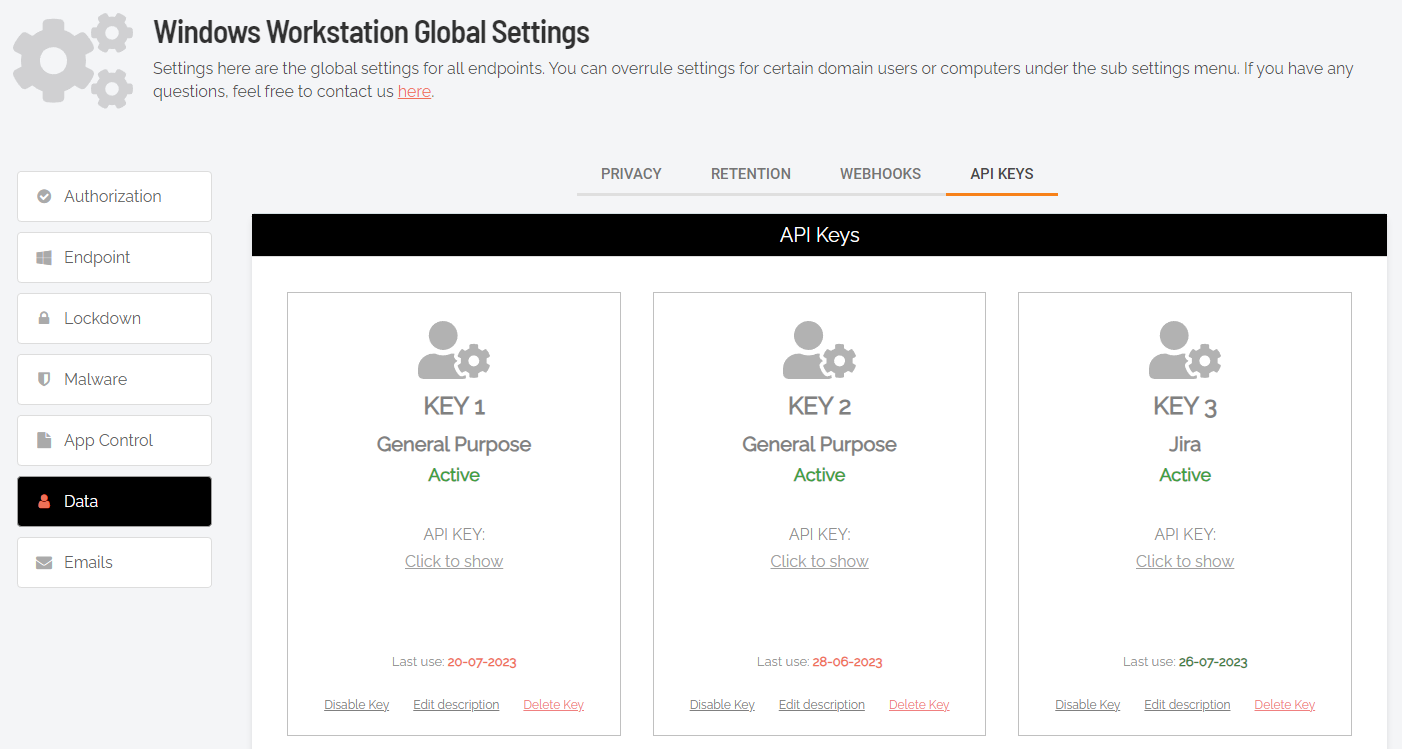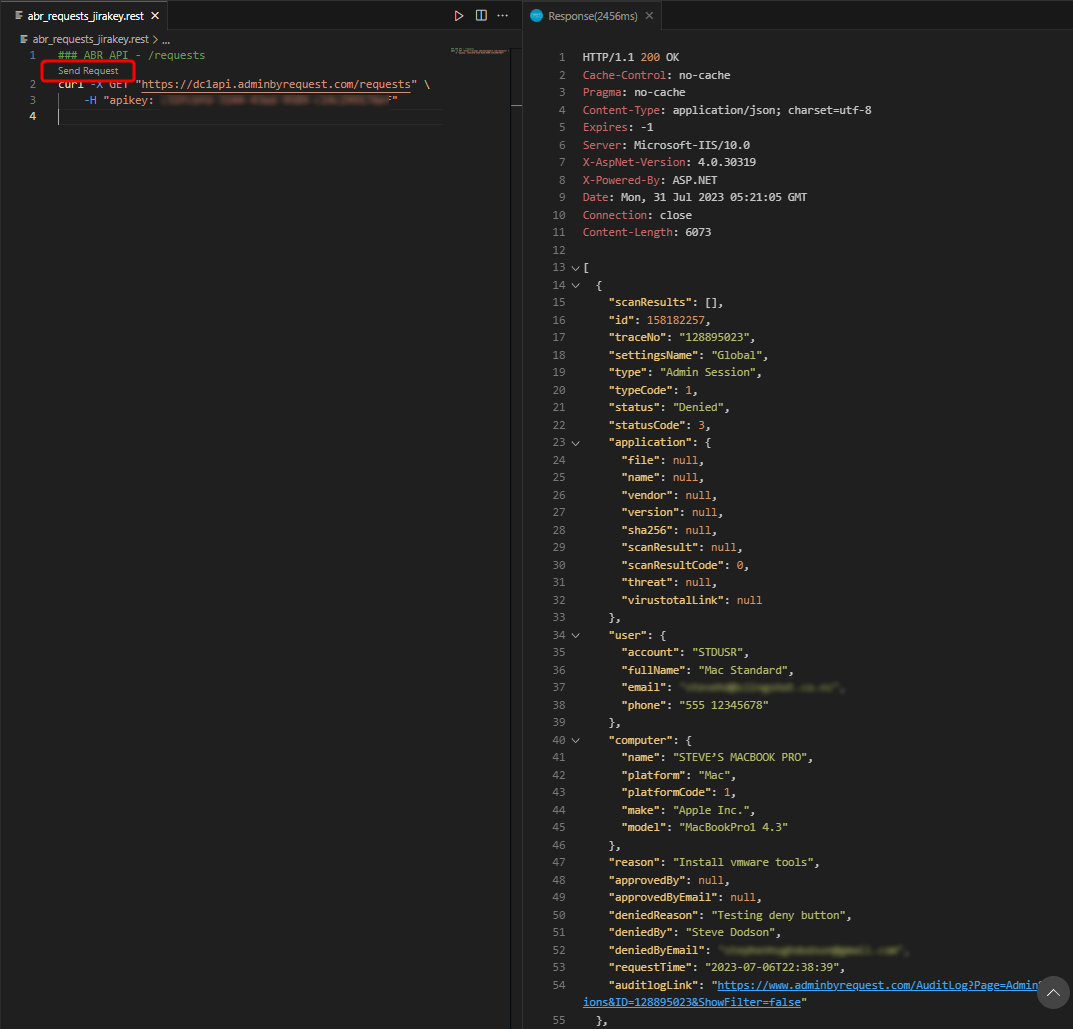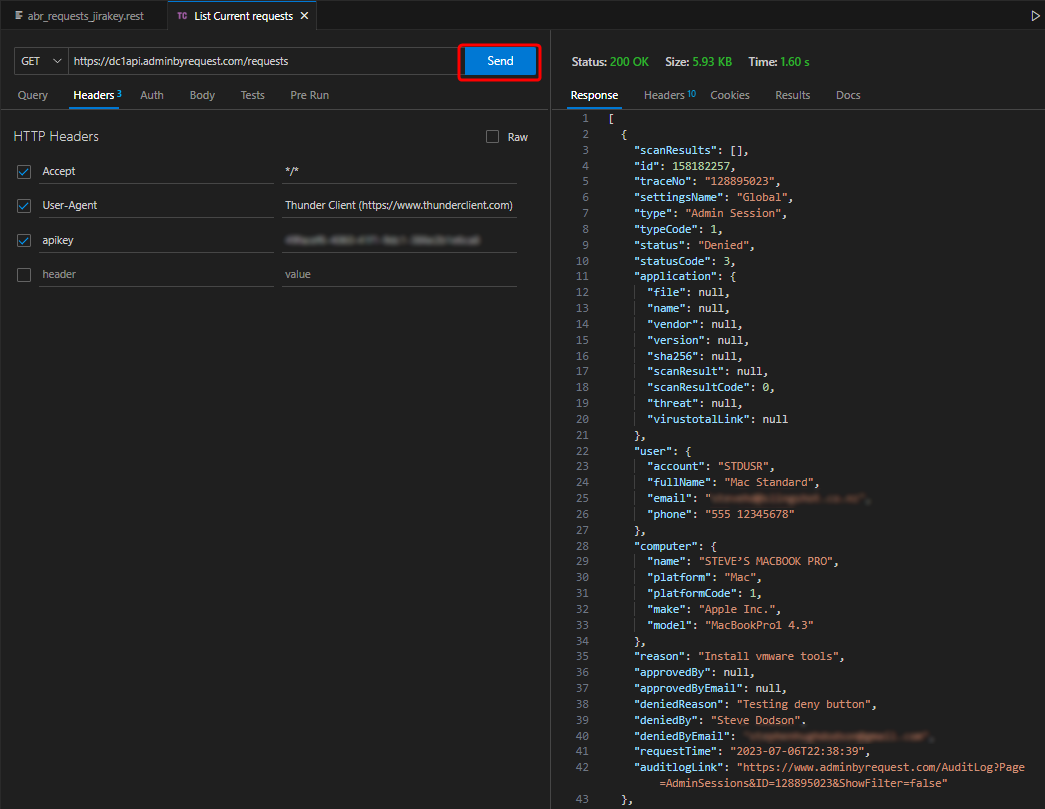Overview
Introduction
This topic describes integration between Admin By Request and Jira for cloud-based Jira implementations. The integration is relatively simple, comprising three mechanisms: one to create issues in Jira from requests made in ABR, one to handle approved requests and one to handle declined requests. This is the extent of our Jira integration; it is up to the customer to further automate the updating of tickets through Jira automation rules.
Nevertheless, we include in this topic two simple automation rules to illustrate how some things might be done. Customers can use these as the basis for their own automation workflows.
-
The integration covered here is available for Jira Cloud, but not on-premise installations like Jira Data Center Edition.
-
Disclaimer - Admin By Request is not a Jira consultancy and we do not have extensive experience working with Atlassian tools, including Jira. Our integrations and examples are provided for the customer's convenience; they do not carry any warranty whatsoever and must be used entirely at the customer's own risk. We recommend testing everything in a non-production environment and we are not liable for any downtime or loss of productivity or data that might result from using the integrations.
In this article
2. Creating a custom Request Type
3. Integrating Jira with Admin By Request
Creating Jira automation rules
Prerequisites
To complete the setup, you will need the following:
-
A Jira Service Management username and an Admin By Request Portal username.
You must have administrator access to both Jira Service Management and the ABR Portal.
-
A Jira Service Management API token associated with your username.
For information on managing API tokens in Jira, refer to https://support.atlassian.com/atlassian-account/docs/manage-api-tokens-for-your-atlassian-account/.
-
An API key in your ABR Portal:
 Create an API key
Create an API key
-
Log in to the portal and navigate to Settings > Tenant Settings > Data > API KEYS.
-
To create a new API key, click button Add New.
-
If you want to name this key, click Edit description and name it accordingly.
Copy the key to the clipboard, ready for pasting in the next step.
 Test the API key
Test the API key
The following test uses VS Code to send a curl statement to the ABR server's API interface.
A successful test returns 200 OK, plus a list of ABR requests in JSON format.
NOTEIf there are no ABR requests in any category (pending, approved, denied or quarantined) then the server will still return 200 OK, but no JSON data.
To test the API Key::
-
In your portal, identify the URL to use for API requests. This is based on the data center to which you are connected.
To determine your data center, go to page Tenant Settings > API Keys in the portal and check which API prefix is shown under About API Keys. The data center (which is also the API prefix) will be one of the following:
-
https://dc1api.adminbyrequest.com (Europe - Netherlands)
-
https://dc2api.adminbyrequest.com (USA)
-
https://dc3api.adminbyrequest.com (UK)
-
https://dc4api.adminbyrequest.com (Europe - Germany)
-
https://dc6api.adminbyrequest.com (Asia)
Make a note of your prefix - among other things, this is the domain used when an API Key is created.
You can also see your API prefix on the API web pages (e.g. Public API > Auditlog API). However, a small script runs in the background that determines to which data center you are attached, so JavaScript must be enabled in your browser for this to work.
The example below uses https://dc1api.adminbyrequest.com/requests as the URL.
-
-
Enter the following curl statement, using your URL and your API key:
Copycurl -X GET "https://dc1api.adminbyrequest.com/requests" \
-H "apikey: <your API key>" -
Send the curl statement. The following examples show the response in VS Code from the ABR server using firstly the REST client and secondly the Thunder client.
There are multiple ABR requests returned across all states (pending, approved, denied, etc.) - only the first request is shown. Scroll the response you get back to see all requests.
-
Once you have this information, we’re ready to get started.
There are three main tasks required to configure Jira integration. The next