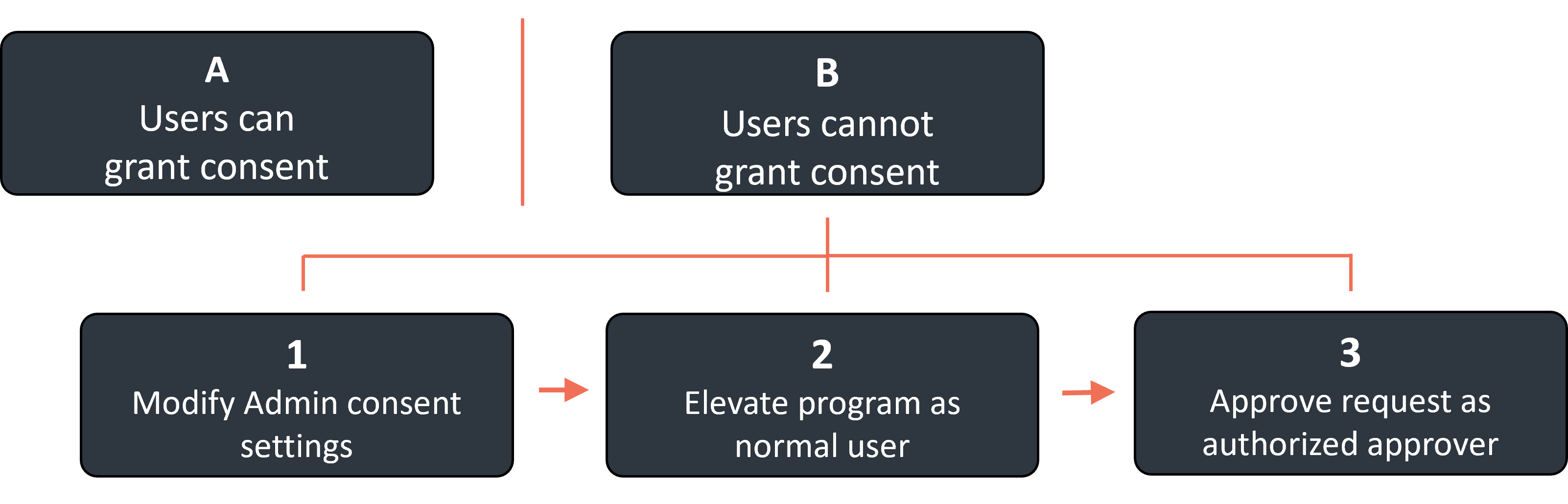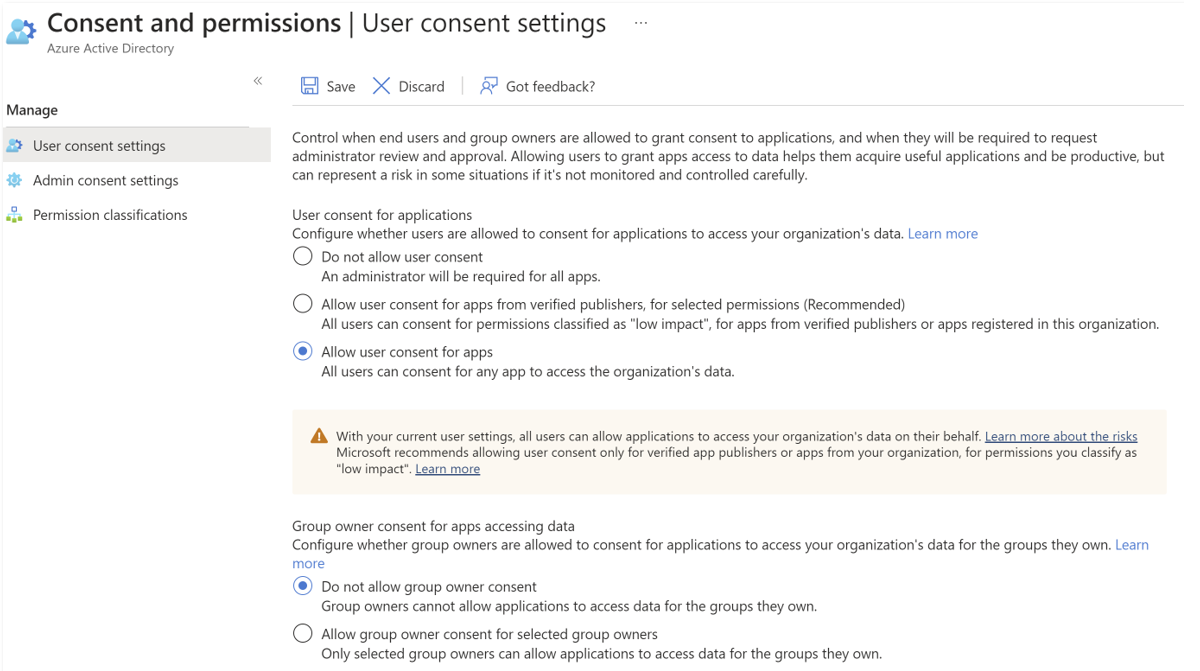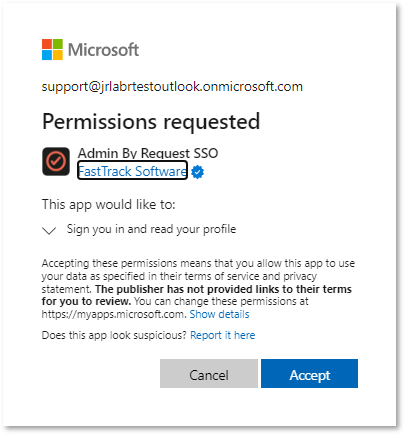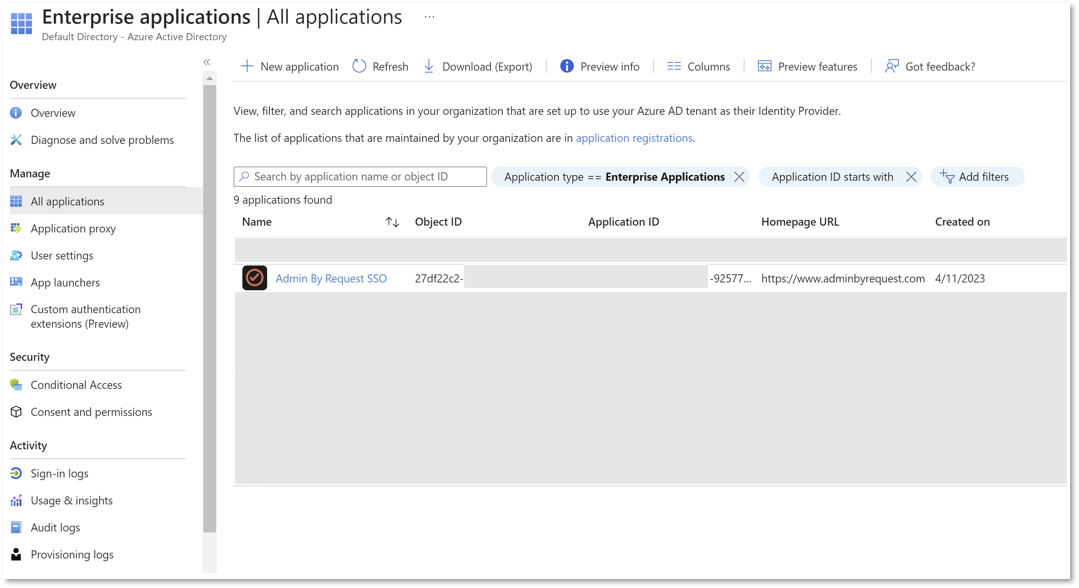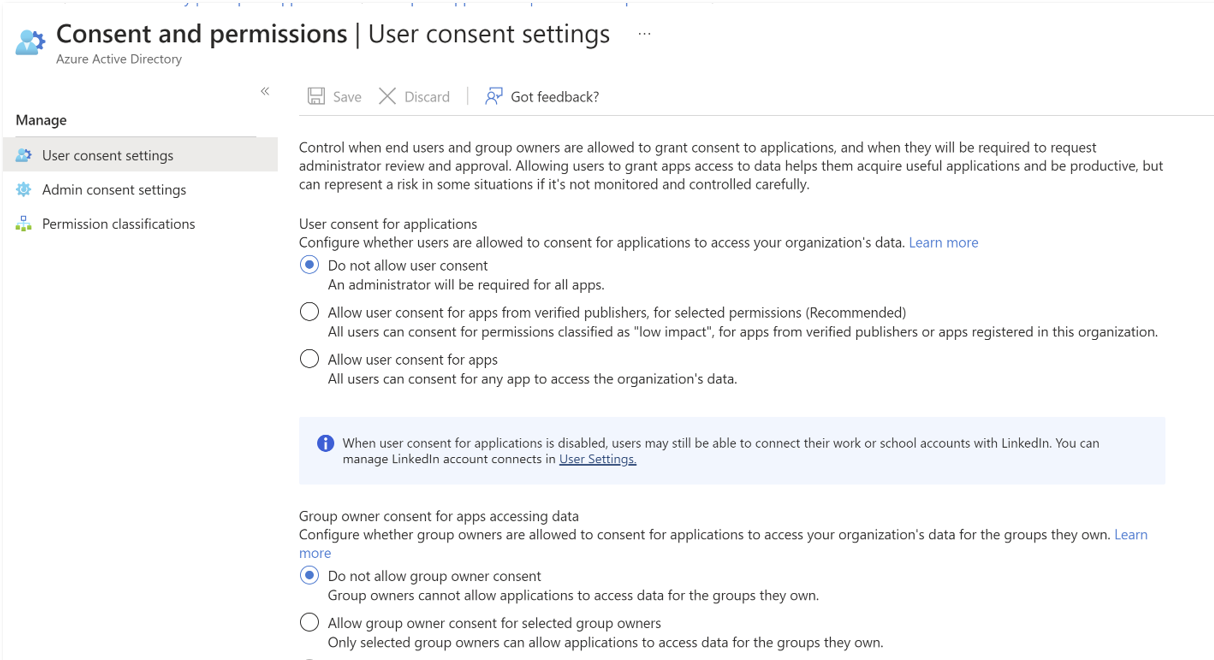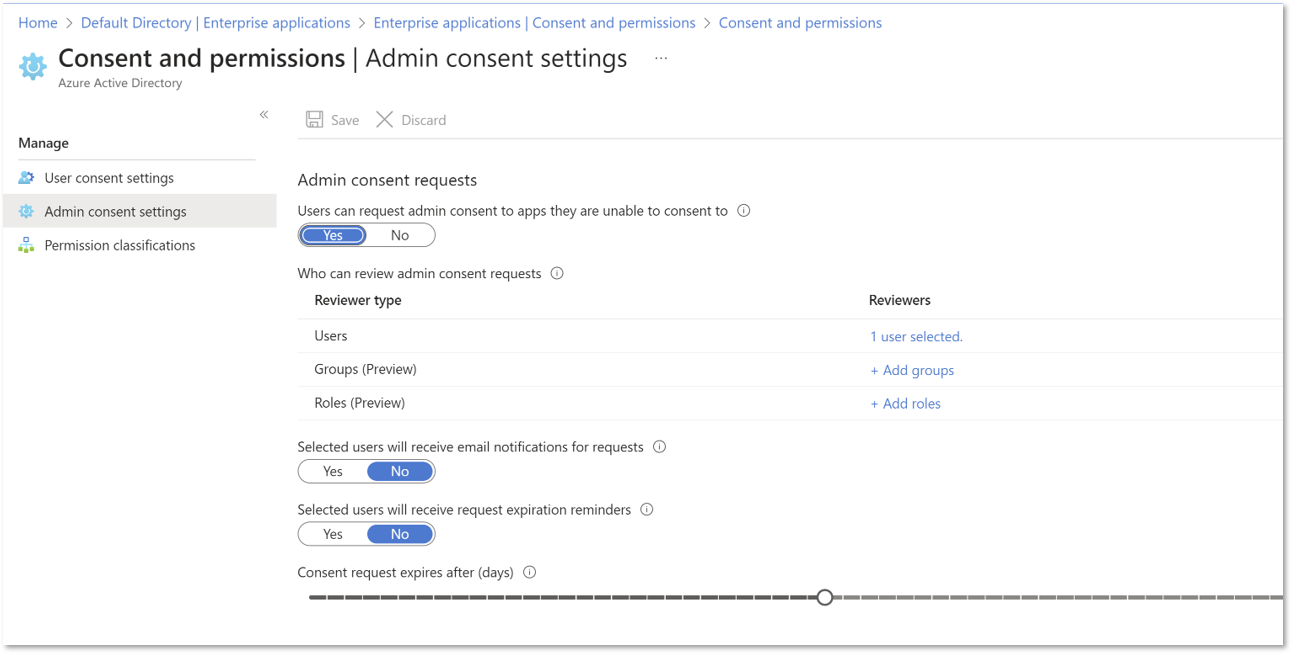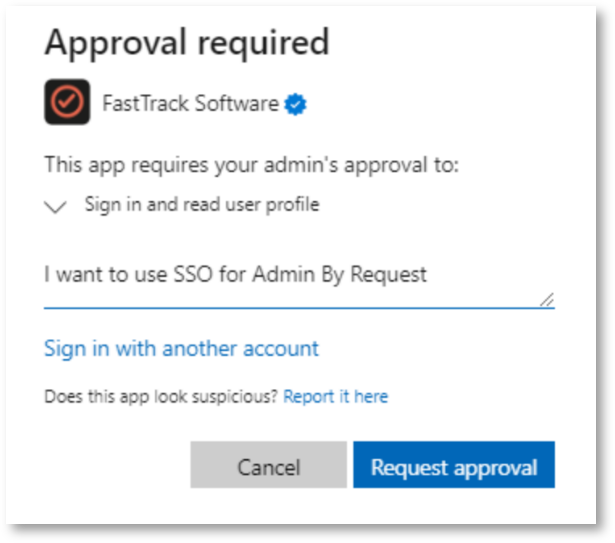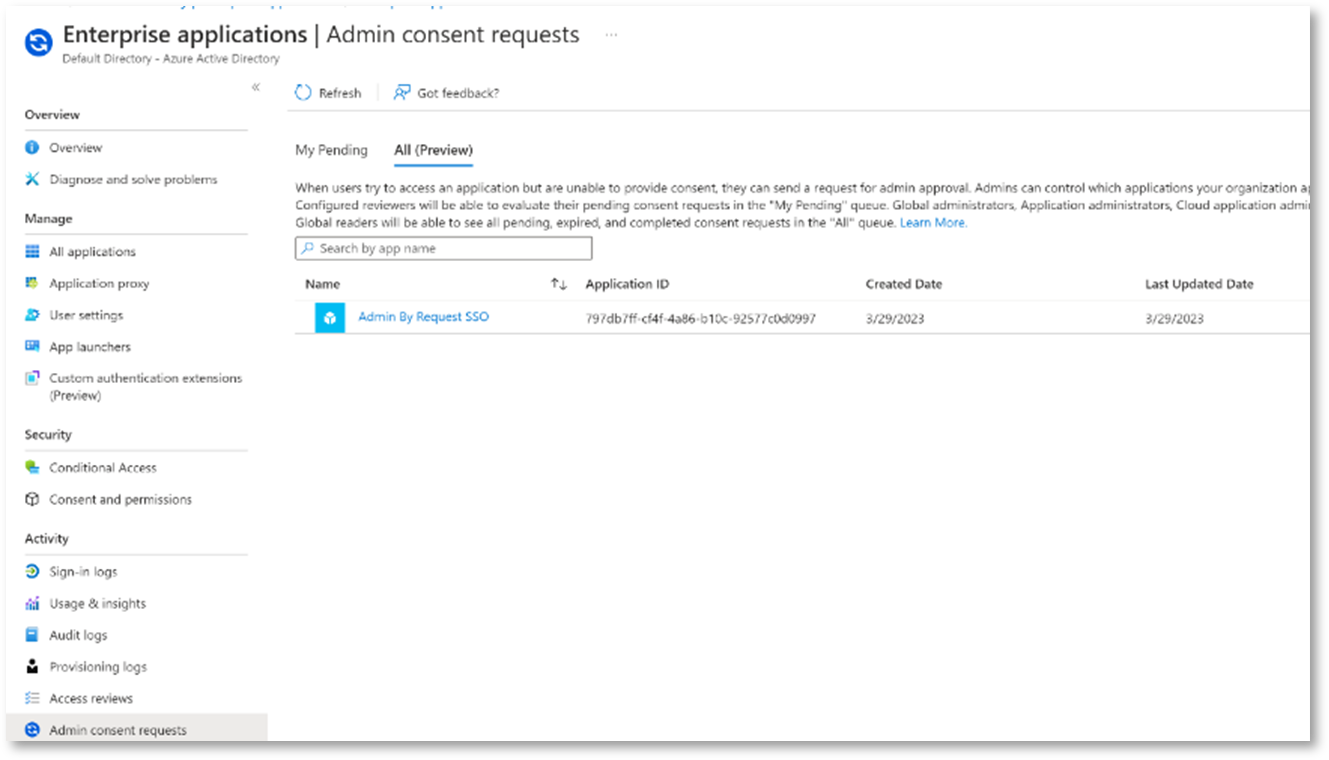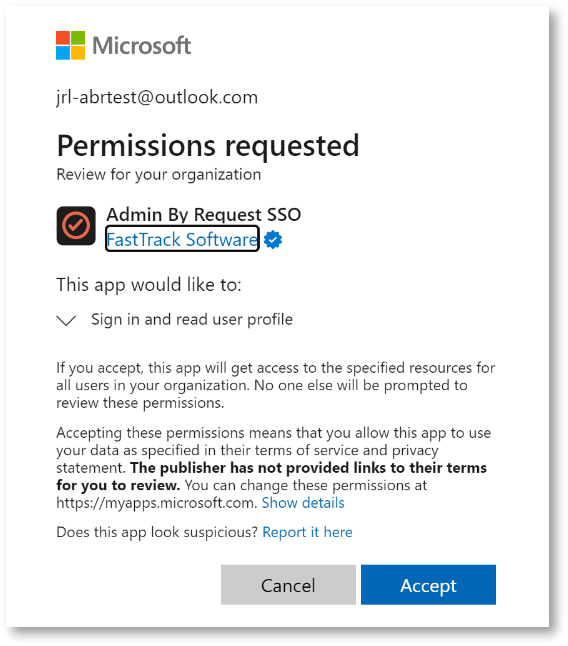Admin By Request SSO (Single Sign On)
Introduction
A guide to setting-up Enterprise applications for Admin By Request SSO (Single Sign On).
Procedure
There are two methods that can be used to setup Admin By Request SSO in Entra ID, depending on whether or not users are allowed to grant consent to applications that might request access to data:
-
Users are permitted to grant consent
-
Users are not permitted to grant consent
Further, for the more complex case B, there are three tasks that must be done:
-
Modify Admin consent settings
-
Elevate program as normal user
-
Approve request as authorized approver
The methods and tasks are illustrated in the following chart:
The first method requires that a user be allowed to grant consent to apps in Azure AD, as indicated in the screenshot below.
The first time Admin By Request requires SSO from an endpoint, a Microsoft Permissions requested dialog appears:
The second method is more complex and is needed when users are not permitted to grant consent to apps in Entra ID, as indicated in the screenshot below:
In this case, the following tasks must be completed:
-
 Modify Admin consent settings:
Modify Admin consent settings:
-
Admin consent settings must be modified so that users can request admin consent to apps they are normally unable to consent to:
-
Determine which Users, Groups and/or Roles will be permitted to approve consent requests. To ensure approval requests are handled efficiently, those able to review requests for approval for a given application should be specified at this point.
-
-
 Approve the request as an authorized approver:
Approve the request as an authorized approver:
-
Once the first approval request is made, go to your AAD tenant > Enterprise Applications | Admin consent requests > All (Preview) as one of the Users/Groups/Roles specified earlier. The following shows one request in the list:
-
For the request shown, click Admin By Request SSO to open it.
-
Finally, click Accept to approve it:
Once accepted, all users can run the application.
-