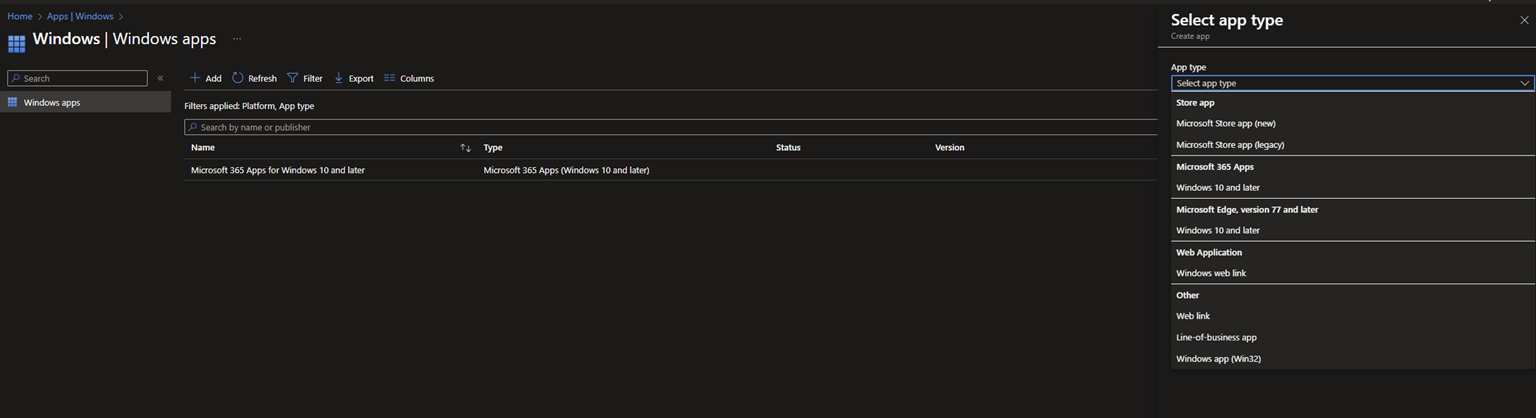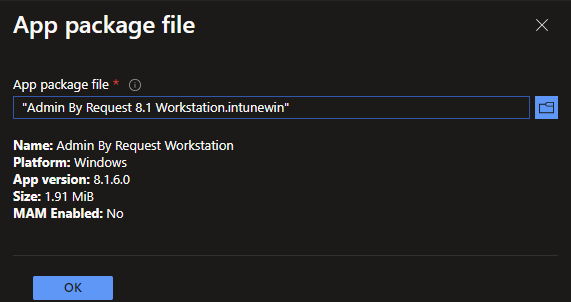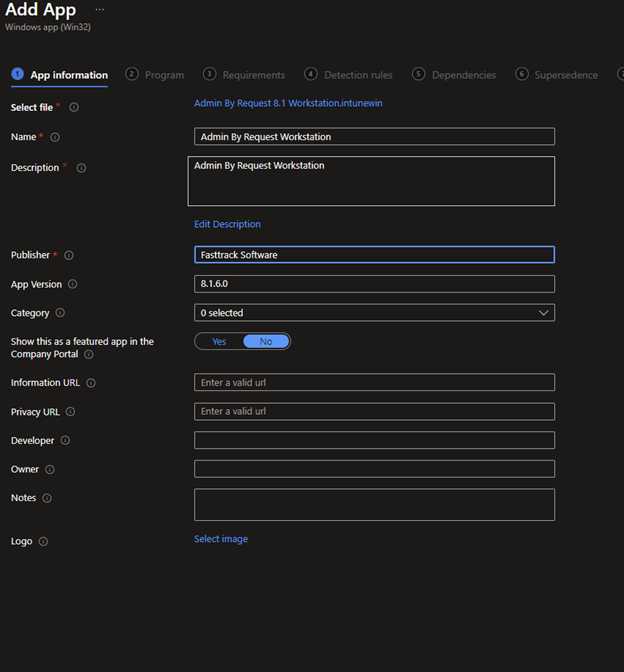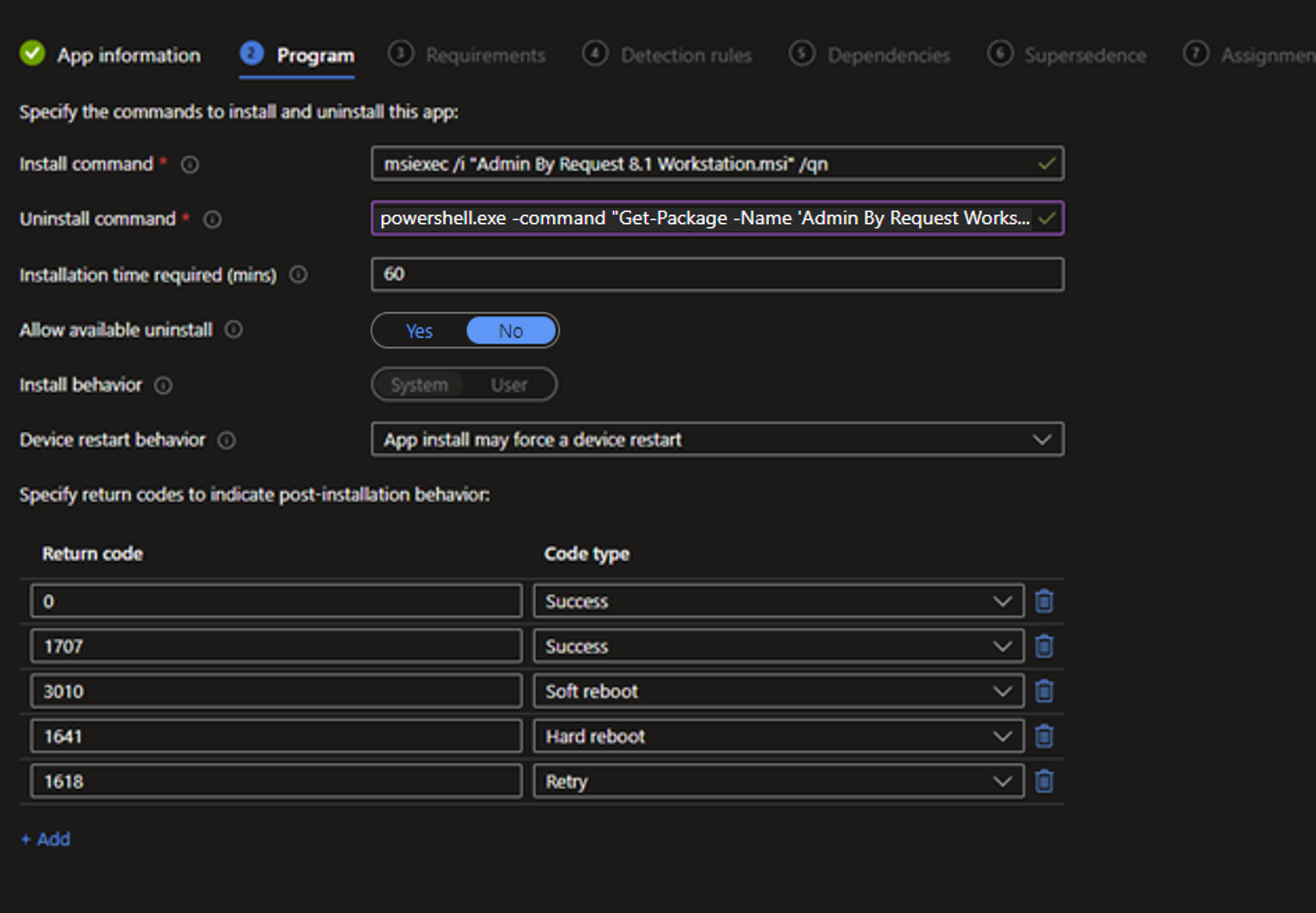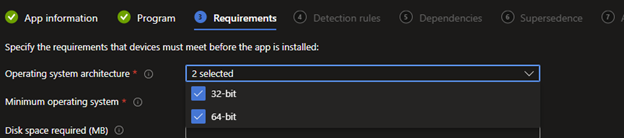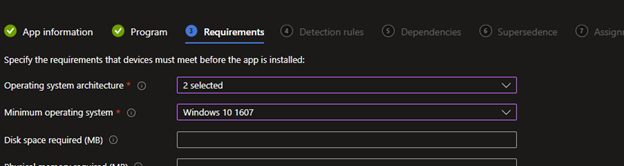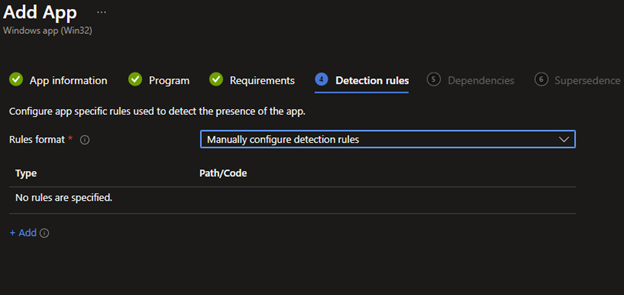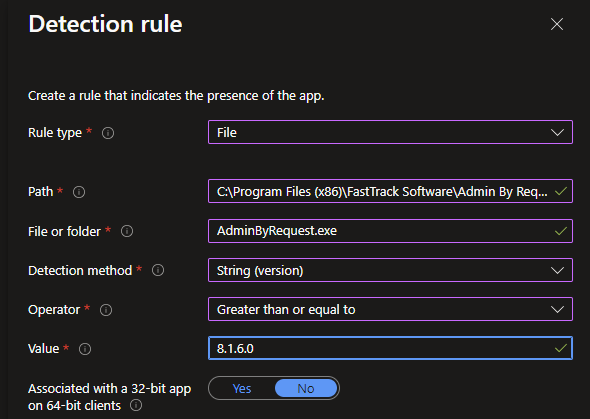Before adding the application to Intune, create a package in the .intunewin format using the Microsoft Win32 Content Prep Tool.
Select Windows app (Win32) and click Select.
Continue with the Intune package process, accepting the defaults for all remaining prompts/questions.